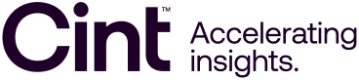Setting up tracking
In order for you to start tracking your campaign you need to setup a tracking code on the web content that you would like to track. Tracking is performed by registering HTTP requests to Cint's tracking URL in the following format:
https://sandbox.cintnetworks.com?a={accountId}&i={campaignId}&e=1Where {accountId} should be replaced with your unique customer ID and {campaignId} should be a identifier for the content that you would like to track.
Method 1 - Using a tracking pixel
The easiest and most straightforward way of doing this is by embedding a tracking pixel.
The HTML code for the tracking pixel can be retrieved from the Connect web application. By creating a new campaign (or edit an existing) you will be presented with a short HTML snippet that can be copied and pasted into any HTML content that should be tracked.
Method 2 - Using JavaScript
You can also trigger requests to the tracking URL by embedding JavaScript code in web content. The URL should be the same as the tracking pixel and the exact details of how the JavaScript code should look like may vary depending on your setup.
Below is an example snippet of JavaScript code that can be used to trigger the request:
var sendEvent = function (accountId, campaignId) {
var img = document.createElement('img');
img.src = "https://sandbox.cintnetworks.com/?a=" + accountId + "&i=" + campaignId;
img.style.display = "none";
document.body.appendChild(img);
}
sendEvent(123456, 123);
JPEG image suffixBoth of the above methods work with an image name and extension as well. For example:
https://sandbox.cintnetworks.com/c.jpg?<parameters>
Additional parameters
AccountId and CampaignId are required query parameters that need to be appended to the tracking URL in order for it to work. There are also additional parameters that can be sent in the request that will be collected by Connect.
Views and clicks
You can track user interactions of views or clicks by using the parameter e. If e is omitted it has a default value of 1 (view).
e=1: view (default)e=2: click
Channels
If you would like to be able to split your campaign in different segments, you can do so by working with Channels. A channel can represent different things, but typically when you need to separate exposure based on:
- Different media channels
- Different display formats (leaderboard, skyscraper, etc.)
- Different versions of your content
Channels are tracked by appending an additional query parameter to the tracking URL called c containing an identifier for the channel.
To separate your campaign in two different channels (1 and 2), use two different tracking codes as shown below:
https://sandbox.cintnetworks.com?a={accountId}&i={campaignId}&c=1
https://sandbox.cintnetworks.com?a={accountId}&i={campaignId}&c=2The channel id needs to be an integer, and you can't use more than 100 channels per campaign.
Custom metrics
If you have additional requirements and data that you need to track, you can append up to ten different custom metrics to the URL that will be collected by Cint. A custom metric can represent anything but a typical use case is when you have a access to a pageId and want to include that in the tracking data. Custom metrics are appended as query parameters to the URL named as c0, c1, c2 ... up to c9 and can contain any type of well formatted data. The combined length of the tracking URL should not exceed 1024 characters.
Note: This feature is only available for subscription based customers
Daisy chaining
The tracking URL supports "daisy chaining", where you have a setup where the URL redirects the requests to another URL. The tracking pixel will return a 302 Redirect. All standard tracking parameters can be used with the addition of the parameter url.
url must be an absolute URL, either base64 or URL encoded. e.g. https://www.example.com becomes aHR0cHM6Ly93d3cuZXhhbXBsZS5jb20= or https%3A%2F%2Fwww.example.com.
Format
https://sandbox.cintnetworks.com/d/?a={accountId}&i={campaignId}&e=1&url={base64url}
NoteIf you do use base64 we recommend that you make it URL safe for maximum compatibility. We do this by replacing + with -, / with _ and removing =
Updated 10 months ago